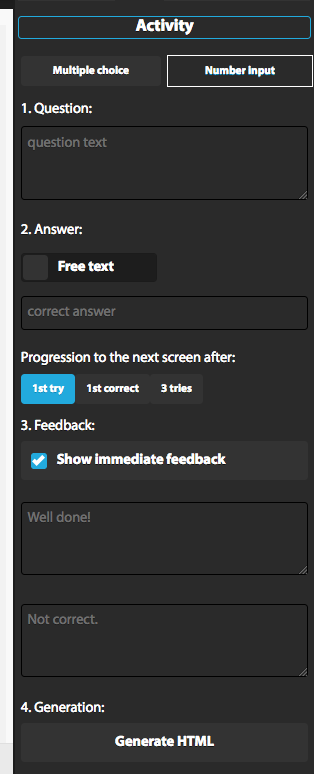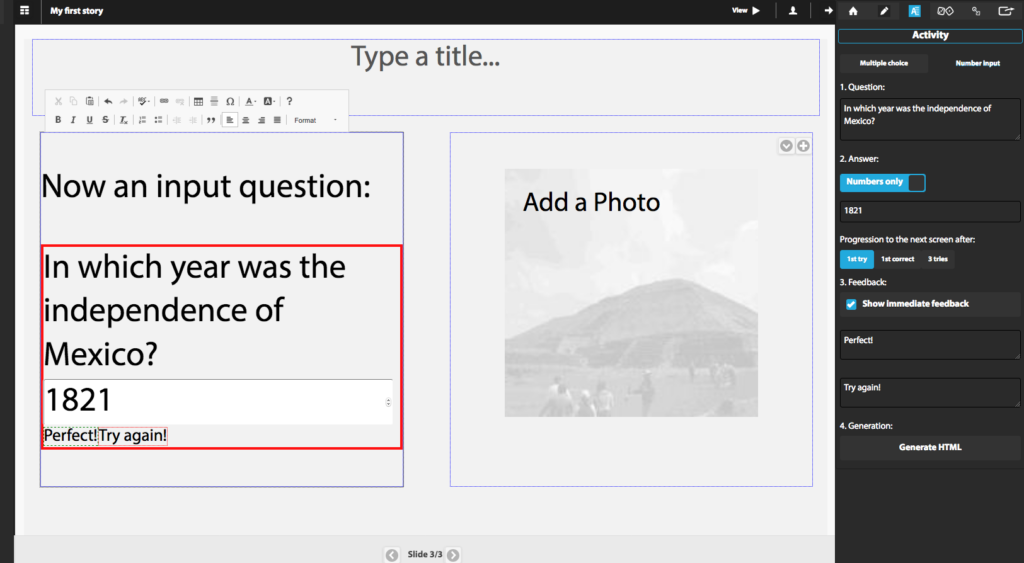To our story let’s add some activities.
At this moment we will find Multiple Choice Questions and Number Input.
Assure you are located on the writing section of one of the pages (slide) of your story.
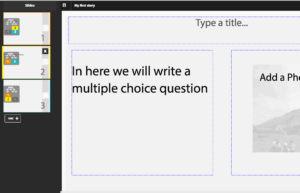
Then the menu on your right should be selected the icon of Activity as it is shown in the following photo:
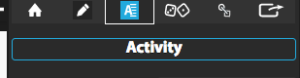
There you can select either Multiple Choice or Number Input.
Multiple Choice
To build a Multiple Choice Question (MCQ) is as simple as to follow the instructions:
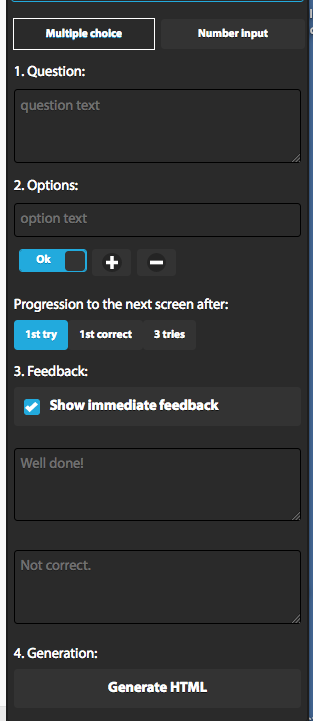
- First write the question.
- Next the number of option for this question. When the blue button is OK it means that that particular answer is correct. Other wise you should move the button to NO.
- You can add as many potential answers as you wish by clicking on the “+” button or eliminate those options with the “-” button. Notice that more than 1 option can be correct.
- Follow is to indicate the progression of the slides, that is, if the story will continue once the answer is given or after an attempt to have the correct answer, or after 3 attempts.
- What is the feedback given after the reader writes the answer.
- Insert the question on your story.
Next I showed you a question we just made for our story:
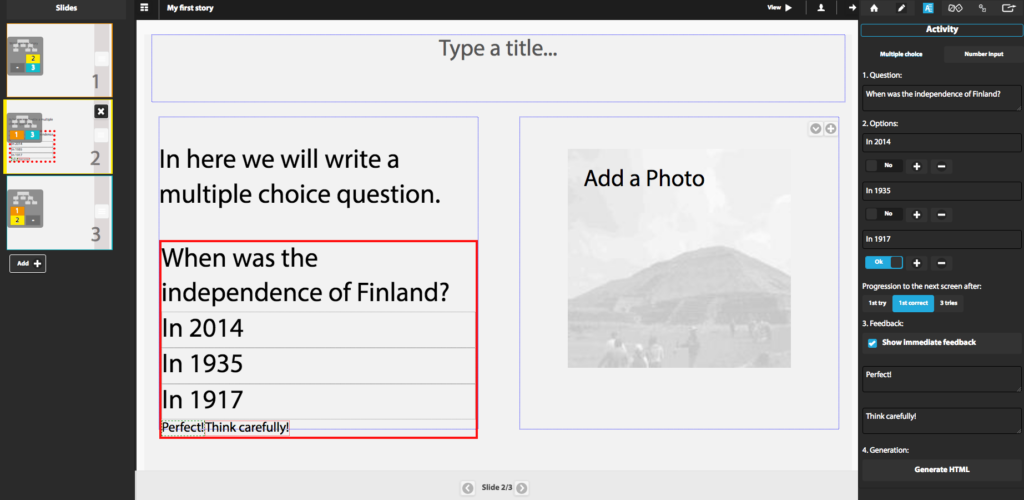
Once you insert the MCQ on your text, it will be enclosed it on a red rectangle.
If you want to edit your MCQ, you need to put your cursor inside the red rectangle so that the text that belongs to this area shows up under the menu of “Activity – Multiple Choice” .
Number Input
Follow the instructions of the menu: Activity – Number Input
- First write the question.
- Next indicate the answer. It can be only numbers or text.
- Follow is to indicate the progression of the slides, that is, if the story will continue once the answer is given or after an attempt to have the correct answer, or after 3 attempts.
- What is the feedback given after the reader writes the answer.
- Insert the question on your story.